SharePoint Upgrades & Office 365
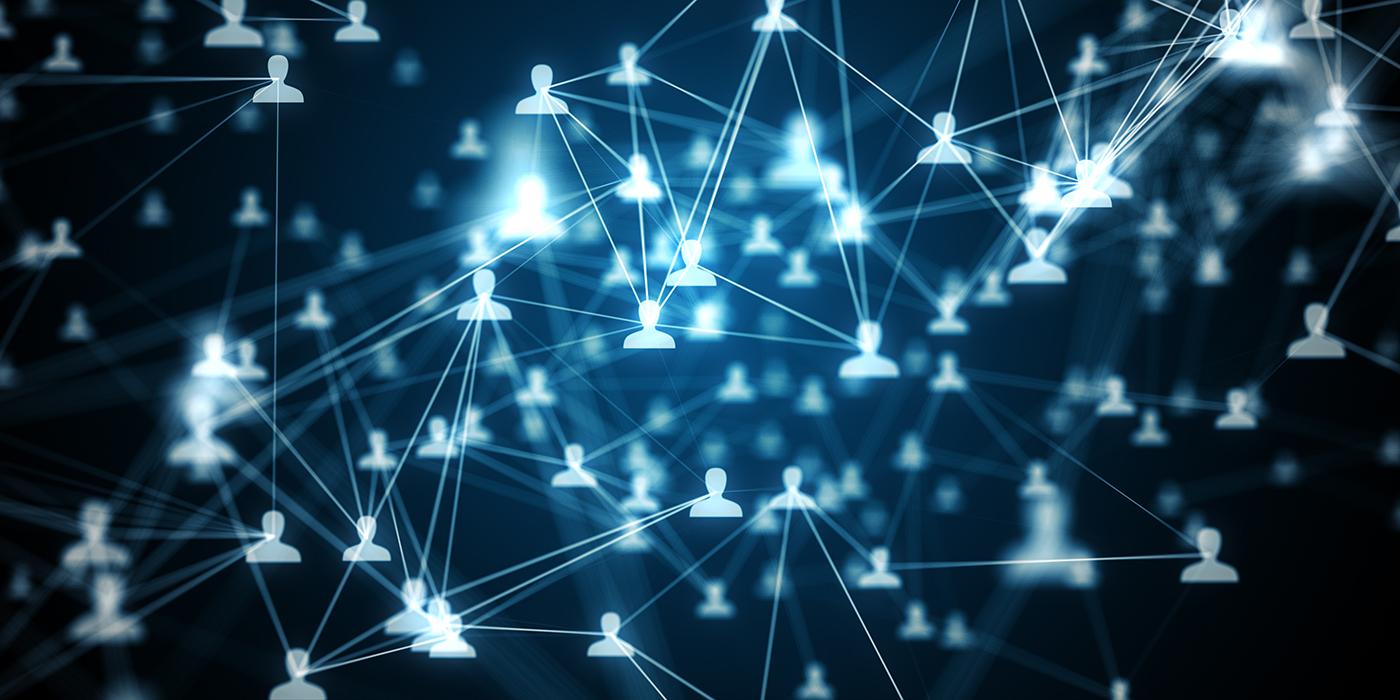
SharePoint Upgrades & Office 365
GUCâs Intranet, MyGUC, has been running on SharePoint 2010 for eight years. Earlier this year, Microsoft announced the end of life for SharePoint 2010 as well as their support for its server operating system. So whatâs next for document sharing, announcements, and all things MyGUC? A more robust SharePoint within Office 365! In fact, there are so many new tools coming down the pipeline, that we are breaking this topic into a monthly series that will showcase the various components of the new system. This month, we focus on the changes to MyGUC. Next month, we will highlight the âTeamsâ app in Office 365, but we encourage you to check out the tutorial videos at support.office.com. We also encourage you to explore the new features at www.office.com. You can login using your current GUC email and password.
What will change with MyGUC?
The move from our current version of SharePoint to Office 365 is well underway, and IT has worked hard to make the transition as seamless as possible, including the decision to keep the main landing page for MyGUC (my.guc.com).
The following is being moved from MyGUC to Office365, and IT has worked directly with Departmental staff on this transition:
- Workspaces
- Department sites
- Documents and libraries
- Lists (including calendars)
- My Teams
Below are screenshots and brief descriptions of the additional changes coming to the MyGUC landing page.
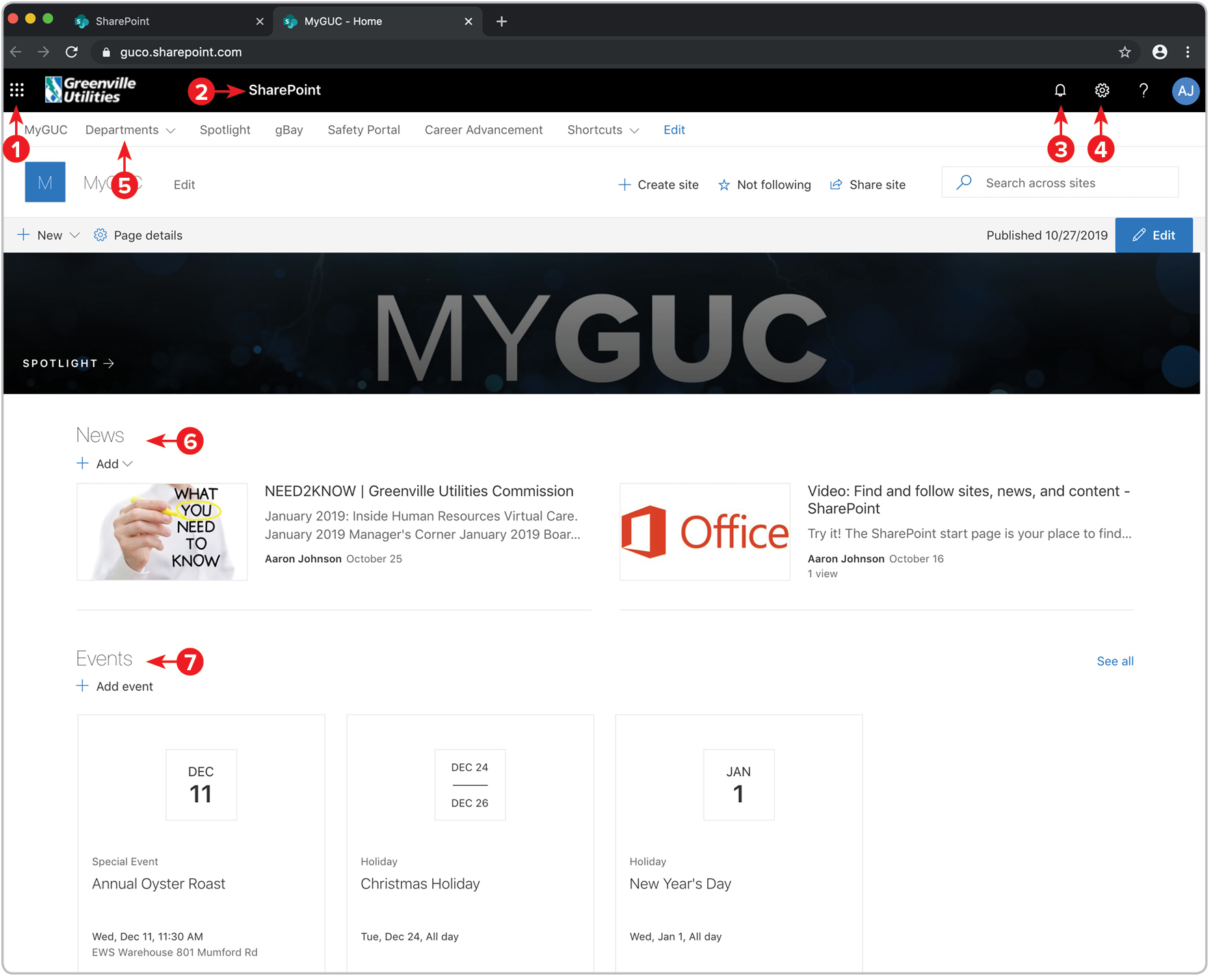
1. Office 365 Menu
2. Takes you back to SharePoint Start Page
3. View notifications
4. Settings
5. Access public department sites
6. GUC news
7. GUC events and Holidays
The main banner on MyGUC will now be a link to the Spotlight Newsfeed, where employees can easily view all the latest happenings at GUC from their desktop or mobile device.
Below the main banner will be links, one to the latest âNeed to Knowâ story on the Spotlight Newsfeed, and other with information from IT.
At the bottom of the landing page will be a list of upcoming events and holidays.
Two shortcut bars will allow you to quickly go to other sites or manage your notifications, settings, and account.
Another change will be how you access your SharePoint sites. While some sites will be directly accessible from MyGUC, you will access other sites using the SharePoint start page. The SharePoint start page is where you can easily find and access SharePoint sites and portals within GUC.
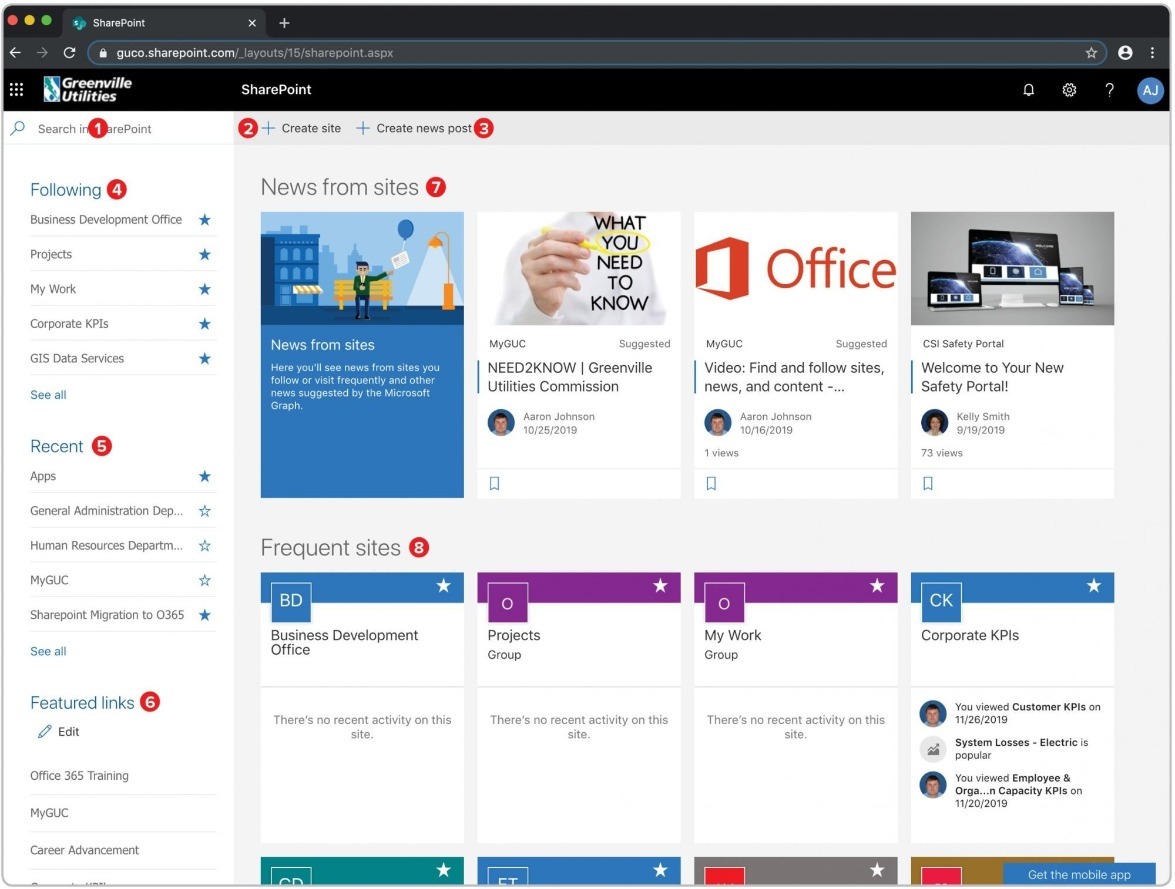
1. Use the search box to find sites you've recently visited or files you've recently viewed/edited. You can also search for other sites, files, or employees.
2. Create a new team or communication site.
3. Create a news post for your teams.
4. SharePoint sites youâre following.
5. Recent SharePoint sites you've visited. Clicking "see all" will take you to a page that lists all recent SharePoint sites youâve visited.
6. Links to SharePoint sites and portals featured by GUC.
7. A News section that shows recent news from the sites youâre following, sites you frequently visit, and other suggested news. Click "see all" to see a list of the 100 latest articles.
8. SharePoint sites you frequently visit. In addition to the site name and link, you will also see recent activity information about the site (for example, if something on the site has been recently updated). If 12 or more sites are listed in this section, a "see all" link will take you to a page that lists all the SharePoint sites you frequently visit.
